Pick your listing type.
Once you’ve picked the type of listing you wish to place in our directory, you have 3 choices.
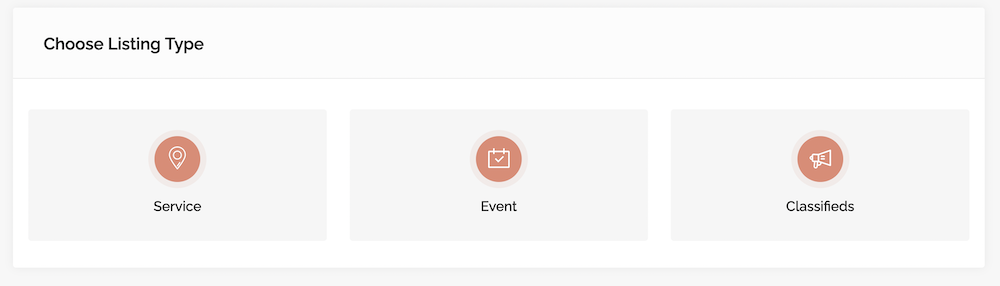
Pick the category most relevant for your business.
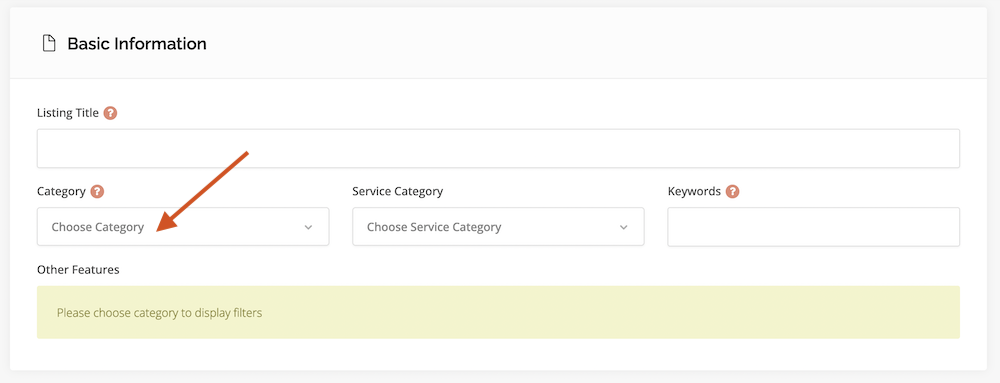
Some categories have sub-categories that you can tick per your requirement.

Get on the map.
In this section, you simply need to add your street adress. Then click ENTER.
If you don’t pick your exact location, the map may not list you correctly.
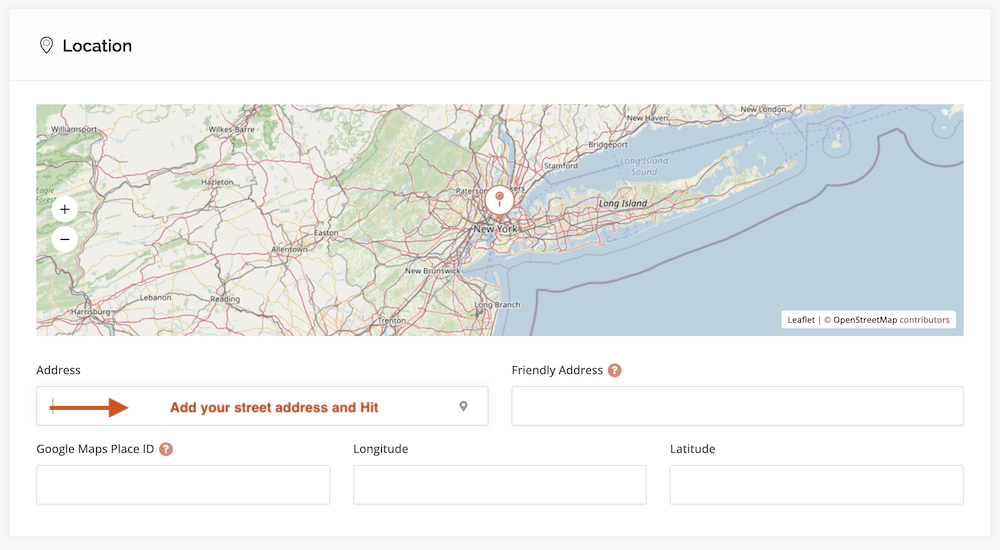
A list of addresses will appear. Hover over the most relevant one, and click ENTER.
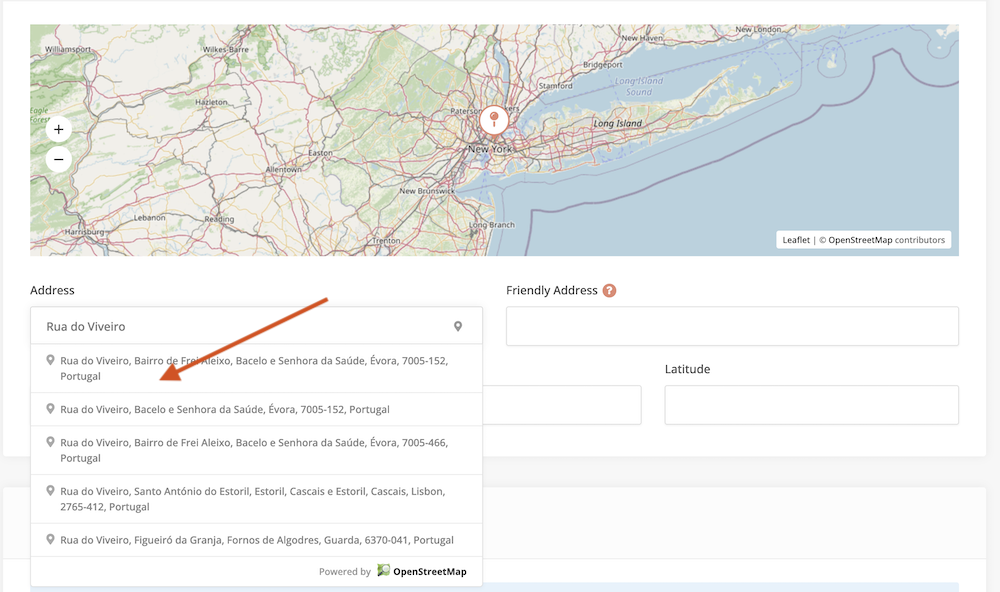
Now it’s time for some images. You can pick up to 6.
Simply click on the + button to pick from your computer, or drag and drop.

The details section is for you to add all relevant content to your listing.
You can choose which fields to leave out as required.
If you have a video about your company, add the link in the VIDEO field.
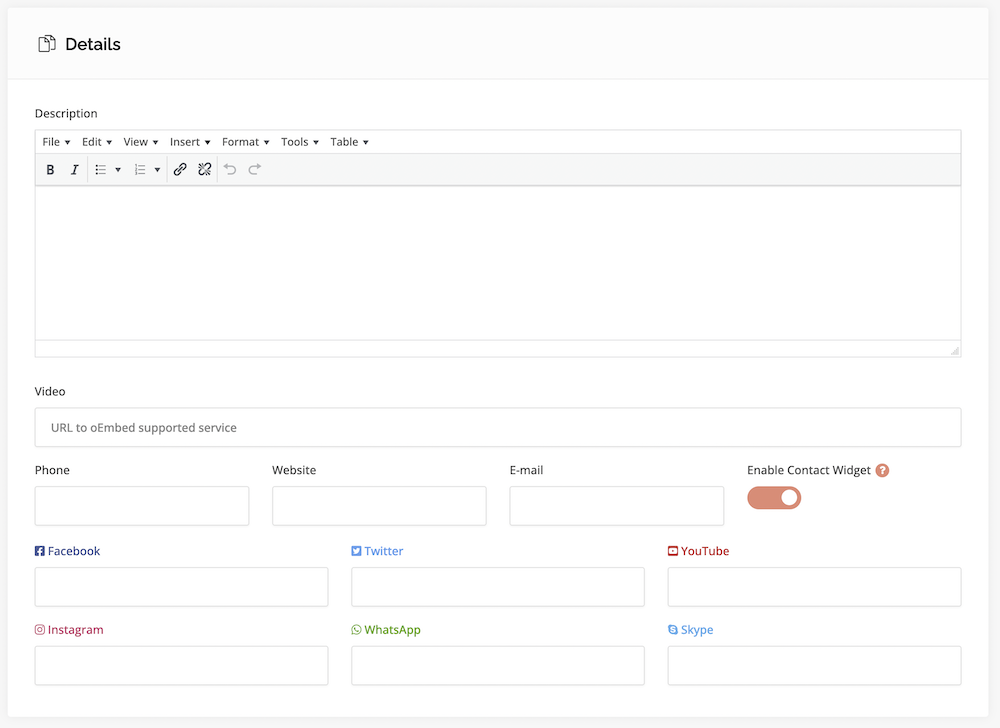
From hereon, you can pick and choose the sections you wish to add or ignore, depending on your business type.
If you will be accepting bookings, with or without pre-payment, you should set up your booking details.
Opening Hours
If you wish to list your opening hours, say for a retail store or restaurant, simply hover over the right-hand corner button to activate this widget.

Set the opening hours for each day.
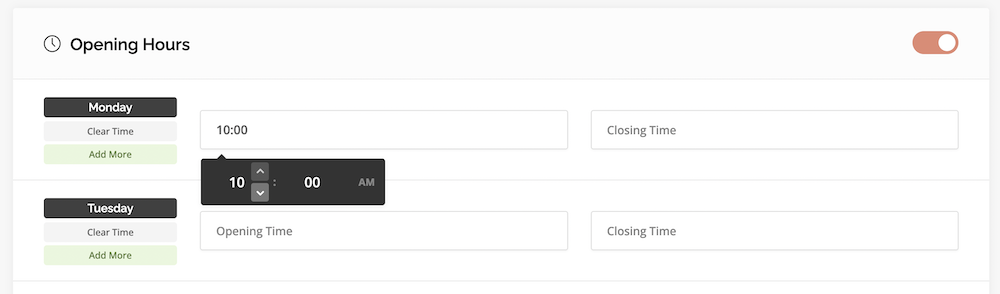
Add multiple hours per day as required. For example, if you close at lunch time, you can break up your morning hours and your afternoon hours.
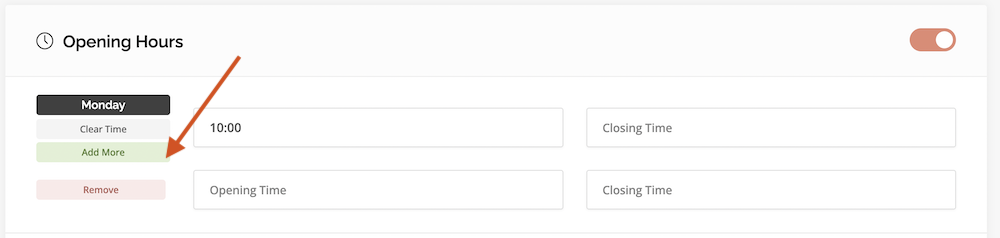
Bookable options
In the below section, you can choose to allow for bookings or appointments with specific services. For example, if you are a hairdresser, you may offer an additional price for specific services like a “blow dry” service.
If you are offering a booking for a property, you might like to add special prices for additional beds in the room, or, breakfast service.
This section is flexible and you can use or ignore according to your particular business requirements. Toggle the right-hand button to OFF if you don’t need this section.

If relevant to you, you can add pricing per guest too.
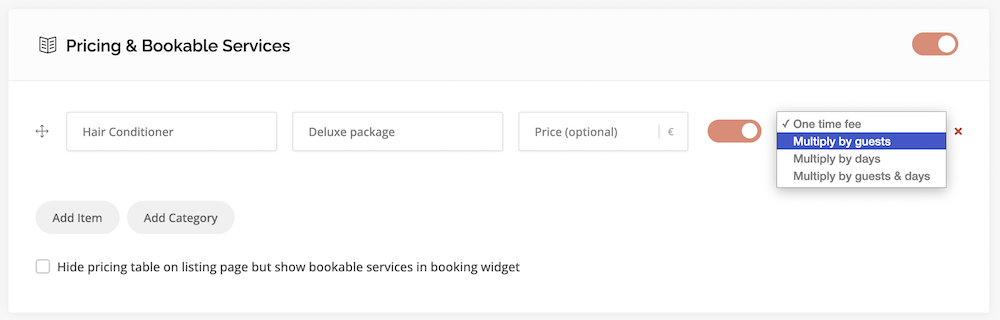
You can also break up your pricing into different categories.

Bookings
To accept bookings, you can toggle the right-hand button to ON.
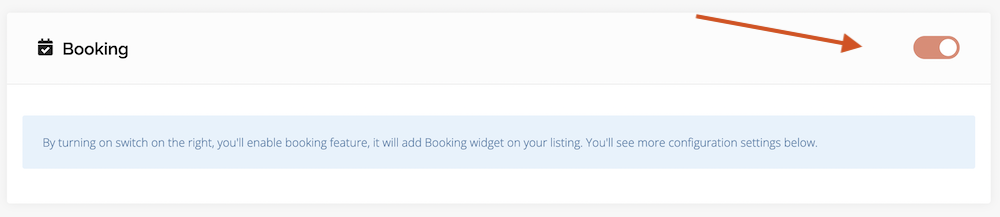
A new section will activate below.
Starting with availability, you can set what hours of each day you can offer an appointment.
For example, a pet groomer may have 5 slots available per day. Set your hours and let your customers book their appointment with you directly.
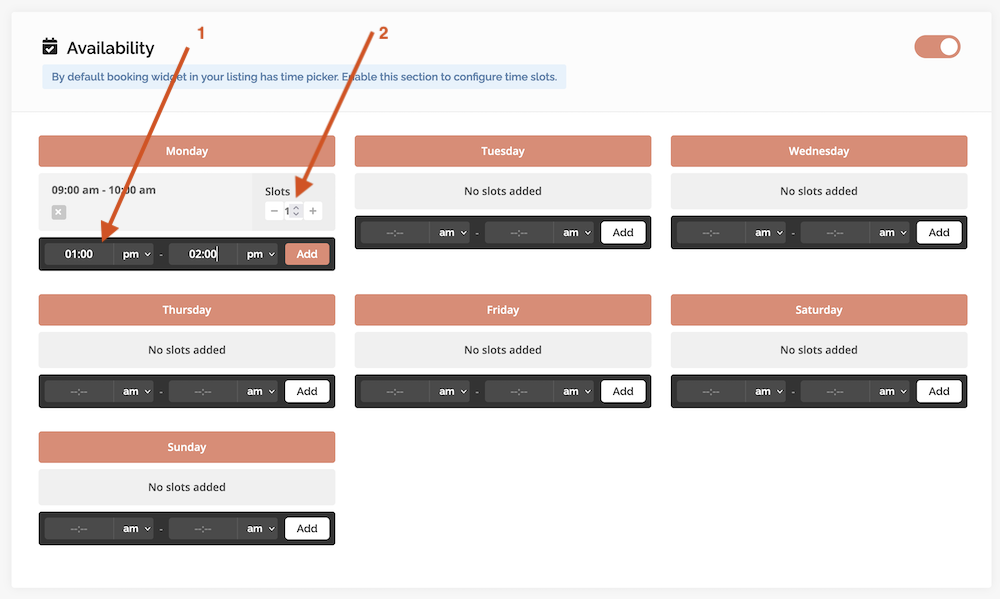
1. Set which hours you have available.
2. Set how many bookings you can accept per hour.
For example, if you can accept 3 customers between 0900 hrs and 1000 hours, then add 3 slots to that hour. Only 3 bookings will be allowed to be booked. Once all the slots for that hour are taken, no more bookings will be accepted for that hour.
Booking prices
If relevant to your business, use this section to set your booking fees.
Example, if you are a pet groomer and you wish to charge $30 per session, set your fee to $30 in the “Regular Price” field.
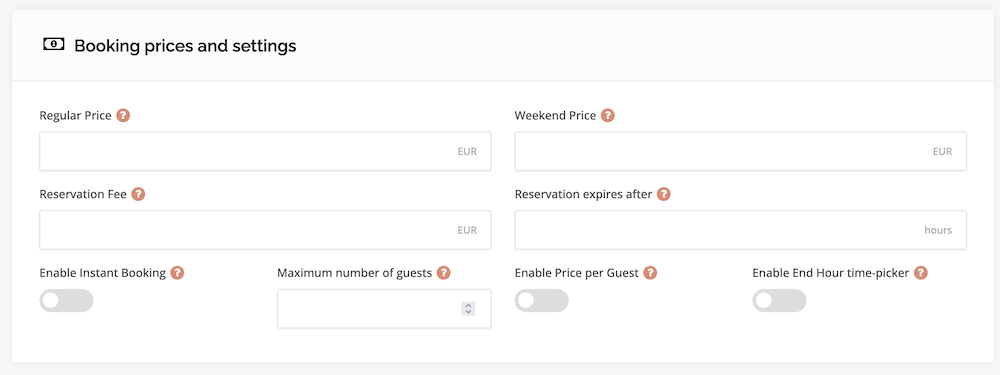
Enable instant booking : All bookings will require your approval before being confirmed to the customer. However, if you activate “Enable Instant Booking”, then bookings will automatically be approved and confirmed to your customer.
NB : Currently, you can only accept appointments and reservations without pre-payment. You will soon have the ability to accept pre-payments later this month.
Availability per day of the month.
Set which days you will not allow bookings or appointments.

Coupons.
You can offer special periodic discounts to your customers in your listing.

You will first have to head over to your COUPONS section in your dashboard to create your coupon.

Once your coupon is saved, you will find it available under the COUPONS field in your listing form.

Your listing is set. Click Preview to review your listing details. Then click to confirm once done to proceed to your payment.